Getting Started to Quarkus Messaging with AMQP 1.0
This guide demonstrates how your Quarkus application can utilize Quarkus Messaging to interact with AMQP 1.0.
| If you want to use RabbitMQ, you should use the Quarkus Messaging RabbitMQ extension. Alternatively, if you want to use RabbitMQ with AMQP 1.0 you need to enable the AMQP 1.0 plugin in the RabbitMQ broker; check the connecting to RabbitMQ documentation. |
Prerequisites
To complete this guide, you need:
-
Roughly 15 minutes
-
An IDE
-
JDK 17+ installed with
JAVA_HOMEconfigured appropriately -
Apache Maven 3.9.12
-
Docker and Docker Compose or Podman, and Docker Compose
-
Optionally the Quarkus CLI if you want to use it
-
Optionally Mandrel or GraalVM installed and configured appropriately if you want to build a native executable (or Docker if you use a native container build)
Architecture
In this guide, we are going to develop two applications communicating with an AMQP broker. We will use Artemis, but you can use any AMQP 1.0 broker. The first application sends a quote request to an AMQP queue and consumes messages from the quote queue. The second application receives the quote request and sends a quote back.
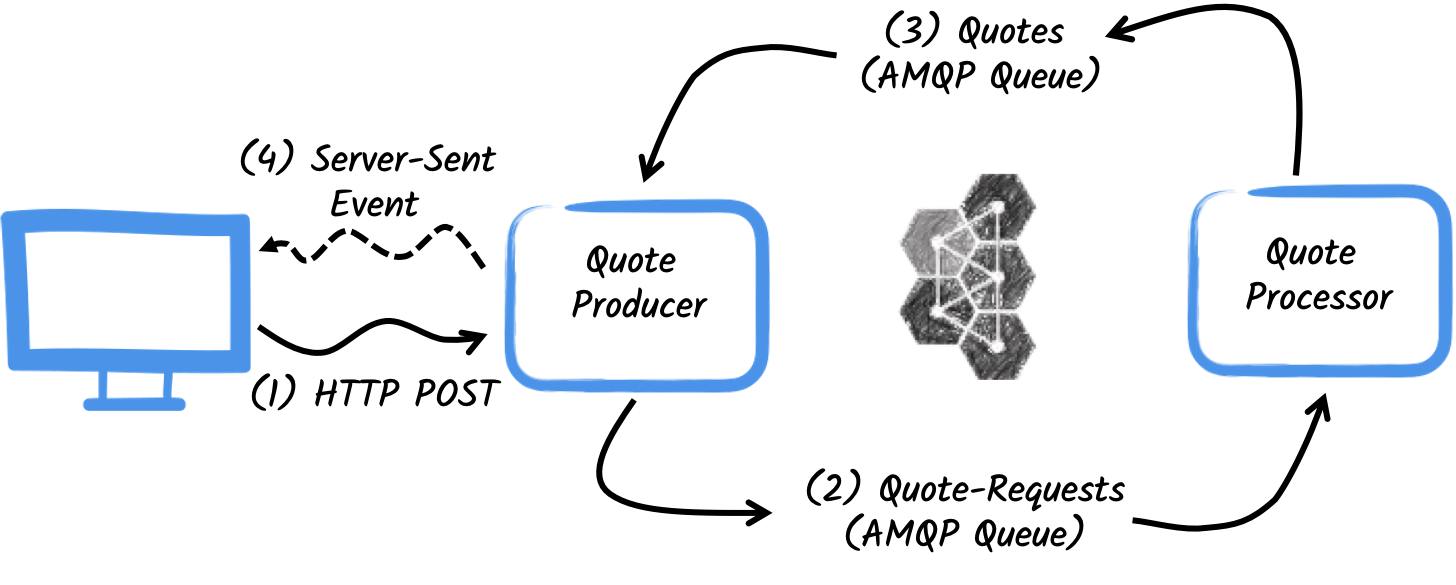
The first application, the producer, will let the user request some quotes over an HTTP endpoint.
For each quote request, a random identifier is generated and returned to the user, to put the quote request on pending.
At the same time the generated request id is sent over the quote-requests queue.

The second application, the processor, in turn, will read from the quote-requests queue put a random price to the quote, and send it to a queue named quotes.
Lastly, the producer will read the quotes and send them to the browser using server-sent events.
The user will therefore see the quote price updated from pending to the received price in real-time.
Solution
We recommend that you follow the instructions in the next sections and create applications step by step. However, you can go right to the completed example.
Clone the Git repository: git clone https://github.com/quarkusio/quarkus-quickstarts.git, or download an archive.
The solution is located in the amqp-quickstart directory.
Creating the Maven Project
First, we need to create two projects: the producer and the processor.
To create the producer project, in a terminal run:
For Windows users:
-
If using cmd, (don’t use backward slash
\and put everything on the same line) -
If using Powershell, wrap
-Dparameters in double quotes e.g."-DprojectArtifactId=amqp-quickstart-producer"
This command creates the project structure and select the two Quarkus extensions we will be using:
-
Quarkus REST (formerly RESTEasy Reactive) and its Jackson support to handle JSON payloads
-
The Reactive Messaging AMQP connector
To create the processor project, from the same directory, run:
For Windows users:
-
If using cmd, (don’t use backward slash
\and put everything on the same line) -
If using Powershell, wrap
-Dparameters in double quotes e.g."-DprojectArtifactId=amqp-quickstart-processor"
At that point you should have the following structure:
.
├── amqp-quickstart-processor
│ ├── README.md
│ ├── mvnw
│ ├── mvnw.cmd
│ ├── pom.xml
│ └── src
│ └── main
│ ├── docker
│ ├── java
│ └── resources
│ └── application.properties
└── amqp-quickstart-producer
├── README.md
├── mvnw
├── mvnw.cmd
├── pom.xml
└── src
└── main
├── docker
├── java
└── resources
└── application.propertiesOpen the two projects in your favorite IDE.
The Quote object
The Quote class will be used in both producer and processor projects.
For the sake of simplicity we will duplicate the class.
In both projects, create the src/main/java/org/acme/amqp/model/Quote.java file, with the following content:
package org.acme.amqp.model;
import io.quarkus.runtime.annotations.RegisterForReflection;
@RegisterForReflection
public class Quote {
public String id;
public int price;
/**
* Default constructor required for Jackson serializer
*/
public Quote() { }
public Quote(String id, int price) {
this.id = id;
this.price = price;
}
@Override
public String toString() {
return "Quote{" +
"id='" + id + '\'' +
", price=" + price +
'}';
}
}JSON representation of Quote objects will be used in messages sent to the AMQP queues
and also in the server-sent events sent to browser clients.
Quarkus has built-in capabilities to deal with JSON AMQP messages.
|
@RegisterForReflection
The |
Sending quote request
Inside the producer project locate the generated src/main/java/org/acme/amqp/producer/QuotesResource.java file, and update the content to be:
package org.acme.amqp.producer;
import java.util.UUID;
import jakarta.ws.rs.GET;
import jakarta.ws.rs.POST;
import jakarta.ws.rs.Path;
import jakarta.ws.rs.Produces;
import jakarta.ws.rs.core.MediaType;
import org.acme.amqp.model.Quote;
import org.eclipse.microprofile.reactive.messaging.Channel;
import org.eclipse.microprofile.reactive.messaging.Emitter;
import io.smallrye.mutiny.Multi;
@Path("/quotes")
public class QuotesResource {
@Channel("quote-requests") Emitter<String> quoteRequestEmitter; (1)
/**
* Endpoint to generate a new quote request id and send it to "quote-requests" AMQP queue using the emitter.
*/
@POST
@Path("/request")
@Produces(MediaType.TEXT_PLAIN)
public String createRequest() {
UUID uuid = UUID.randomUUID();
quoteRequestEmitter.send(uuid.toString()); (2)
return uuid.toString();
}
}| 1 | Inject a Reactive Messaging Emitter to send messages to the quote-requests channel. |
| 2 | On a post request, generate a random UUID and send it to the AMQP queue using the emitter. |
The quote-requests channel is going to be managed as a AMQP queue, as that’s the only connector on the classpath.
If not indicated otherwise, like in this example, Quarkus uses the channel name as AMQP queue name.
So, in this example, the application sends messages to the quote-requests queue.
| When you have multiple connectors, you would need to indicate which connector you want to use in the application configuration. |
Processing quote requests
Now let’s consume the quote request and give out a price.
Inside the processor project, locate the src/main/java/org/acme/amqp/processor/QuoteProcessor.java file and add the following:
package org.acme.amqp.processor;
import java.util.Random;
import jakarta.enterprise.context.ApplicationScoped;
import org.acme.amqp.model.Quote;
import org.eclipse.microprofile.reactive.messaging.Incoming;
import org.eclipse.microprofile.reactive.messaging.Outgoing;
import io.smallrye.reactive.messaging.annotations.Blocking;
/**
* A bean consuming data from the "request" AMQP queue and giving out a random quote.
* The result is pushed to the "quotes" AMQP queue.
*/
@ApplicationScoped
public class QuoteProcessor {
private Random random = new Random();
@Incoming("requests") (1)
@Outgoing("quotes") (2)
@Blocking (3)
public Quote process(String quoteRequest) throws InterruptedException {
// simulate some hard-working task
Thread.sleep(200);
return new Quote(quoteRequest, random.nextInt(100));
}
}| 1 | Indicates that the method consumes the items from the requests channel |
| 2 | Indicates that the objects returned by the method are sent to the quotes channel |
| 3 | Indicates that the processing is blocking and cannot be run on the caller thread. |
The process method is called for every AMQP message from the quote-requests queue, and will send a Quote object to the quotes queue.
Because we want to consume messages from the quotes-requests queue into the requests channel, we need to configure this association.
Open the src/main/resources/application.properties file and add:
mp.messaging.incoming.requests.address=quote-requestsThe configuration properties are structured as follows:
mp.messaging.[outgoing|incoming].{channel-name}.property=value
In our case, we want to configure the address attribute to indicate the name of the queue.
Receiving quotes
Back to our producer project.
Let’s modify the QuotesResource to consume quotes, bind it to an HTTP endpoint to send events to clients:
import io.smallrye.mutiny.Multi;
//...
@Channel("quotes") Multi<Quote> quotes; (1)
/**
* Endpoint retrieving the "quotes" queue and sending the items to a server sent event.
*/
@GET
@Produces(MediaType.SERVER_SENT_EVENTS) (2)
public Multi<Quote> stream() {
return quotes; (3)
}| 1 | Injects the quotes channel using the @Channel qualifier |
| 2 | Indicates that the content is sent using Server Sent Events |
| 3 | Returns the stream (Reactive Stream) |
The HTML page
Final touch, the HTML page reading the converted prices using SSE.
Create inside the producer project src/main/resources/META-INF/resources/quotes.html file, with the following content:
<!DOCTYPE html> <html lang="en"> <head> <meta charset="UTF-8"> <title>Quotes</title>
<link rel="stylesheet" type="text/css"
href="https://cdnjs.cloudflare.com/ajax/libs/patternfly/3.24.0/css/patternfly.min.css">
<link rel="stylesheet" type="text/css"
href="https://cdnjs.cloudflare.com/ajax/libs/patternfly/3.24.0/css/patternfly-additions.min.css">
</head>
<body>
<div class="container">
<div class="card">
<div class="card-body">
<h2 class="card-title">Quotes</h2>
<button class="btn btn-info" id="request-quote">Request Quote</button>
<div class="quotes"></div>
</div>
</div>
</div>
</body>
<script src="https://code.jquery.com/jquery-3.6.0.min.js"></script>
<script>
$("#request-quote").click((event) => {
fetch("/quotes/request", {method: "POST"})
.then(res => res.text())
.then(qid => {
var row = $(`<h4 class='col-md-12' id='${qid}'>Quote # <i>${qid}</i> | <strong>Pending</strong></h4>`);
$(".quotes").append(row);
});
});
var source = new EventSource("/quotes");
source.onmessage = (event) => {
var json = JSON.parse(event.data);
$(`#${json.id}`).html(function(index, html) {
return html.replace("Pending", `\$\xA0${json.price}`);
});
};
</script>
</html>Nothing spectacular here. On each received quote, it updates the page.
Get it running
You just need to run both applications using:
> mvn -f amqp-quickstart-producer quarkus:devAnd, in a separate terminal:
> mvn -f amqp-quickstart-processor quarkus:devQuarkus starts a AMQP broker automatically, configures the application and shares the broker instance between different applications. See Dev Services for AMQP for more details.
Open http://localhost:8080/quotes.html in your browser and request some quotes by clicking the button.
Running in JVM or Native mode
When not running in dev or test mode, you will need to start your AMQP broker.
You can follow the instructions from the Apache ActiveMQ Artemis website or create a docker-compose.yaml file with the following content:
version: '2'
services:
artemis:
image: quay.io/artemiscloud/activemq-artemis-broker:1.0.25
ports:
- "8161:8161"
- "61616:61616"
- "5672:5672"
environment:
AMQ_USER: quarkus
AMQ_PASSWORD: quarkus
networks:
- amqp-quickstart-network
producer:
image: quarkus-quickstarts/amqp-quickstart-producer:1.0-${QUARKUS_MODE:-jvm}
build:
context: amqp-quickstart-producer
dockerfile: src/main/docker/Dockerfile.${QUARKUS_MODE:-jvm}
environment:
AMQP_HOST: artemis
AMQP_PORT: 5672
ports:
- "8080:8080"
networks:
- amqp-quickstart-network
processor:
image: quarkus-quickstarts/amqp-quickstart-processor:1.0-${QUARKUS_MODE:-jvm}
build:
context: amqp-quickstart-processor
dockerfile: src/main/docker/Dockerfile.${QUARKUS_MODE:-jvm}
environment:
AMQP_HOST: artemis
AMQP_PORT: 5672
networks:
- amqp-quickstart-network
networks:
amqp-quickstart-network:
name: amqp-quickstartNote how the AMQP broker location is configured.
The amqp.host and amqp.port (AMQP_HOST and AMQP_PORT environment variables) properties configure location.
First, make sure you stopped the applications, and build both applications in JVM mode with:
> mvn -f amqp-quickstart-producer clean package
> mvn -f amqp-quickstart-processor clean packageOnce packaged, run docker compose up --build.
The UI is exposed on http://localhost:8080/quotes.html
To run your applications as native, first we need to build the native executables:
> mvn -f amqp-quickstart-producer package -Dnative -Dquarkus.native.container-build=true
> mvn -f amqp-quickstart-processor package -Dnative -Dquarkus.native.container-build=trueThe -Dquarkus.native.container-build=true instructs Quarkus to build Linux 64bits native executables, who can run inside containers.
Then, run the system using:
> export QUARKUS_MODE=native
> docker compose up --buildAs before, the UI is exposed on http://localhost:8080/quotes.html
Going further
This guide has shown how you can interact with AMQP 1.0 using Quarkus. It utilizes SmallRye Reactive Messaging to build data streaming applications.
If you did the Kafka quickstart, you have realized that it’s the same code. The only difference is the connector configuration and the JSON mapping.
