Dev Services and Dev UI for OpenID Connect (OIDC)
You can use Dev Services for Keycloak and the Dev UI for the OpenID Connect (OIDC) Keycloak provider and adapt these services for other OpenID Connect providers. You can also use the Dev UI with OpenID Connect providers that have already been started before you run Quarkus in development mode.
Introduction
Quarkus provides the Dev Services for Keycloak feature, which is enabled by default when the quarkus-oidc extension is started in dev mode, the integration tests are running in test mode, and when no quarkus.oidc.auth-server-url property is configured.
The Dev Services for Keycloak feature starts a Keycloak container for both the dev and test modes.
It initializes them by registering the existing Keycloak realm or creating a new realm with the client and users required for you to start developing your Quarkus application secured by Keycloak immediately.
The container restarts when the application.properties or the realm file changes have been detected.
Additionally, Dev UI available at /q/dev-ui/extensions complements this feature with a Dev UI page, which helps to acquire the tokens from Keycloak and test your Quarkus application.
If quarkus.oidc.auth-server-url is already set, then a generic OpenID Connect Dev Console, which can be used with all OpenID Connect providers, is activated.
For more information, see Dev UI for all OpenID Connect providers.
Dev Services for Keycloak
Start your application without configuring quarkus.oidc properties in the application.properties file:
quarkus dev./mvnw quarkus:dev./gradlew --console=plain quarkusDevThe console displays output similar to this:
KeyCloak Dev Services Starting:
2021-11-02 17:14:24,864 INFO [org.tes.con.wai.str.HttpWaitStrategy] (build-10) /unruffled_agnesi: Waiting for 60 seconds for URL: http://localhost:32781 (where port 32781 maps to container port 8080)
2021-11-02 17:14:44,170 INFO [io.qua.oid.dep.dev.key.KeycloakDevServicesProcessor] (build-10) Dev Services for Keycloak started.|
Adding the |
|
When logging in to the Keycloak admin console, the username is |
Be aware that Dev Services for Keycloak defaults to not initiating a new container if it detects an existing container labeled quarkus-dev-service-keycloak.
It connects to this container provided the value of the quarkus.keycloak.devservices.service-name property matches the label’s value (default quarkus).
In such cases, expect a slightly altered output when you run the following:
quarkus dev./mvnw quarkus:dev./gradlew --console=plain quarkusDev2021-08-27 18:42:43,530 INFO [io.qua.dev.com.ContainerLocator] (build-15) Dev Services container found: 48fee151a31ddfe32c39965be8f61108587b25ed2f66cdc18bb926d9e2e570c5 (quay.io/keycloak/keycloak:21.0.2). Connecting to: 0.0.0.0:32797.
2021-08-27 18:42:43,600 INFO [io.qua.oid.dep.dev.key.KeycloakDevServicesProcessor] (build-15) Dev Services for Keycloak started.
...|
If the Keycloak container is not ready within the default 60-second timeout, you can resolve this by extending the timeout period.
For instance, set it to 2 minutes with |
You can turn off sharing of the containers by specifying quarkus.keycloak.devservices.shared=false.
Now, open the main Dev UI page and observe the OpenID Connect card linking to a Keycloak page. For example:
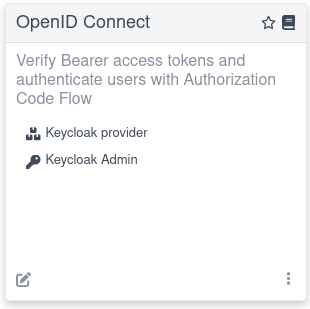
Click the Keycloak provider link. This action opens a Keycloak page whose appearance varies depending on how the Dev Services for Keycloak feature is configured.
Developing service applications
By default, the Keycloak page can be used to support the development of a Quarkus OIDC service application.
Authorization code grant
If you set quarkus.oidc.devui.grant.type=code in the application.properties file (this is a default value), then an authorization_code grant is used to acquire both access and ID tokens.
Using this grant is recommended to emulate a typical flow where a single page application (SPA) acquires the tokens and uses them to access Quarkus services.
First, you see an option to Log into Single Page Application. For example:

Choose the Keycloak realm and client ID to use during the authentication process.
|
This SPA represents a public OpenID Connect client; therefore, the client IDs you enter must identify public Keycloak clients that have no secrets. This is because SPA is not a web application and cannot securely handle the secrets it needs to complete the authorization code flow if the client secret is also expected to complete the authorization code flow. The clients requiring secrets can only be supported with this SPA if a default realm has been created or if |
Next, after selecting Log into Single Page Application, you are redirected to Keycloak to authenticate, for example, as alice:alice.
Then, you are returned to the page representing the SPA:
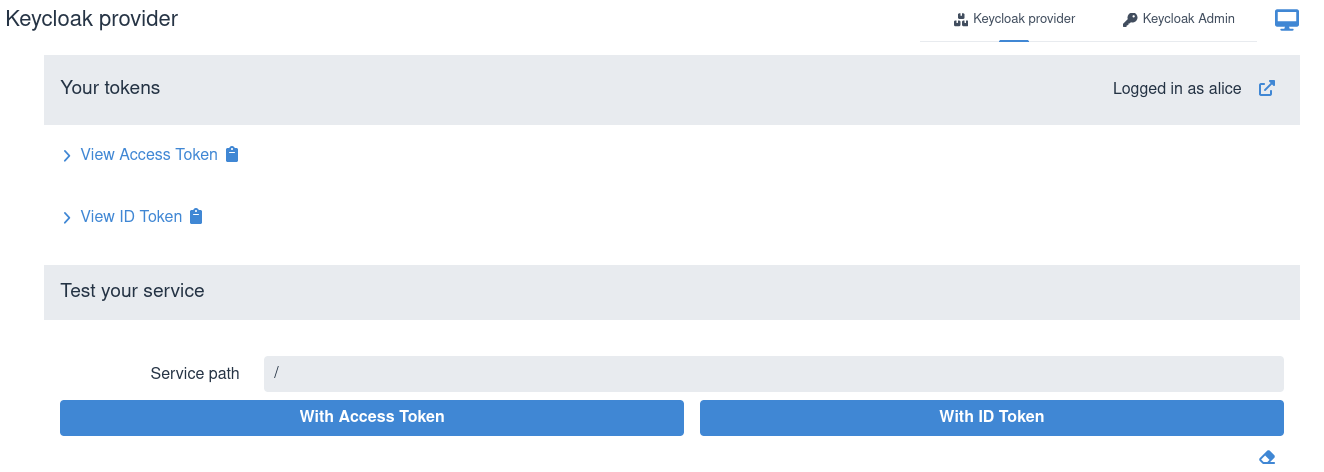
You can view the acquired access and ID tokens, for example:
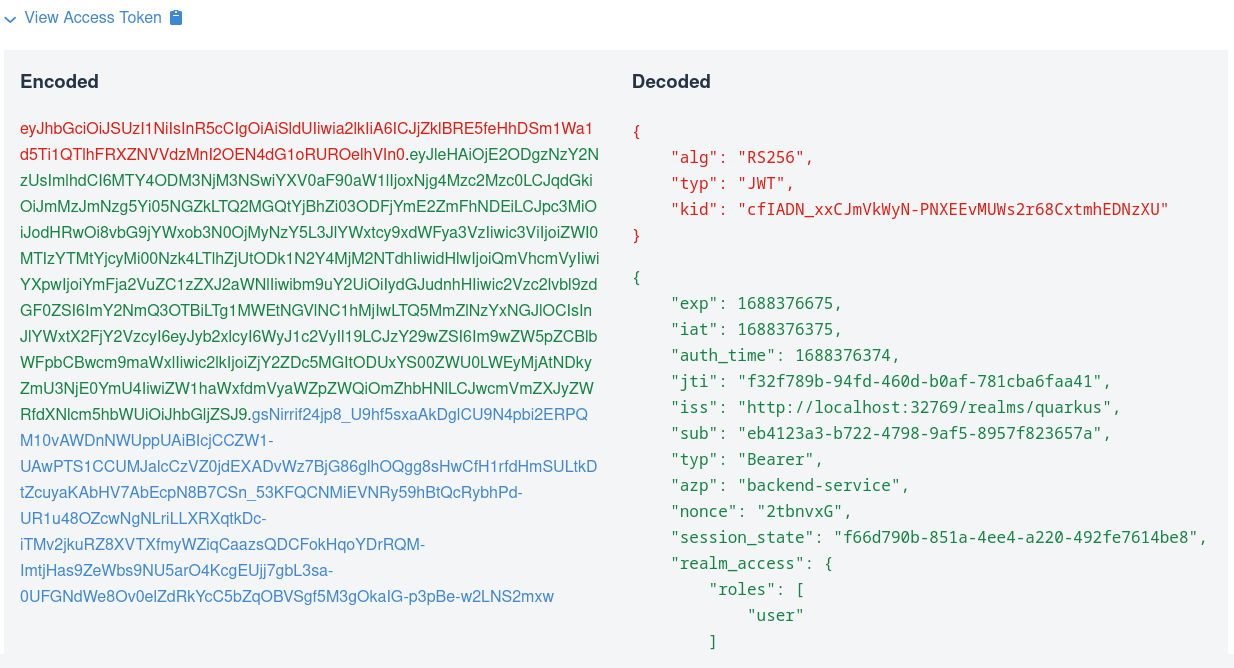
This view shows the encoded JSON Web Token (JWT) token on the left side and highlights the headers in red, payload or claims in green, and signature in blue. It also shows the decoded JWT token on the right side, where you can see the header, claim names, and their values.
Next, test the service by entering a relative service path and sending a token. SPA usually sends access tokens to the application endpoint, so choose the With Access Token option, for example:
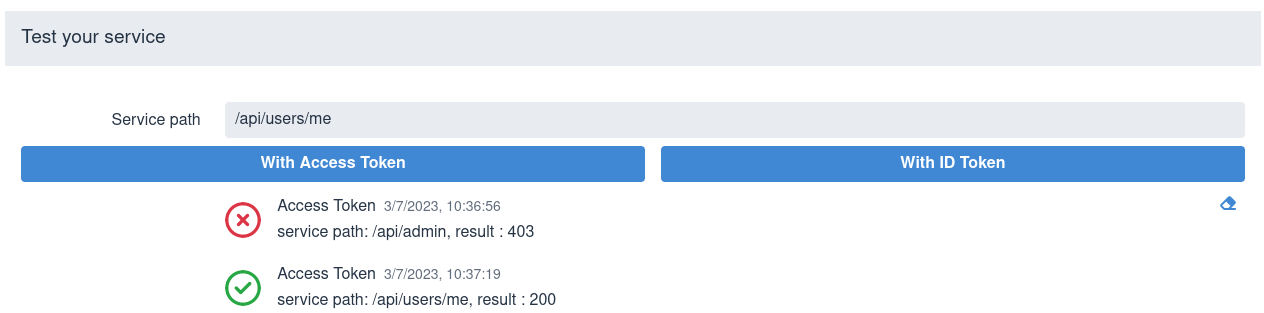
To clear the test results area, use the eraser icon in the lower right corner.
Sometimes, ID tokens are forwarded to application frontends as bearer tokens. This helps endpoints identify the user logged into SPA or perform out-of-band token verification. Choose the With ID Token option in such cases.
|
When you import custom Keycloak realms, you may find, after inspecting both the access and ID tokens in Dev UI, that only the access token contains the list of roles in its For more information, see the Keycloak server administration guide. |
Manually entering the service paths is not ideal. For information about enabling Swagger or GraphQL UI for testing the service with the access token already acquired by the OIDC Dev UI, see the Test with Swagger UI or GraphQL UI section.
Finally, you can click Log Out image::dev-ui-keycloak-logout.png[alt=Dev UI Keycloak - Log Out,role="center"] so you can authenticate to Keycloak as a different user.
Keycloak might return an error when you try to Log into Single Page Application.
For example, quarkus.oidc.client-id might not match the client ID in the realm imported to Keycloak, or the client in this realm might not be configured correctly to support the authorization code flow.
In such cases, Keycloak returns an error_description query parameter, and the Dev UI also shows this error description.
For example:

If the error occurs, log in to Keycloak by using the Keycloak Admin option, update the realm configuration as necessary, and check the application.properties.
Test with Swagger UI or GraphQL UI
You can avoid manually entering the service paths and test your service with Swagger UI or GraphQL UI if quarkus-smallrye-openapi or quarkus-smallrye-graphql are used in your project.
For example, start Quarkus in dev mode with both quarkus-smallrye-openapi and quarkus-smallrye-graphql dependencies.
You can see the following options after logging in to Keycloak:

For example, clicking Swagger UI opens the Swagger UI in a new browser tab where you can test the service by using the token acquired by Dev UI for Keycloak.
The Swagger UI does not try to re-authenticate again.
In the Swagger UI, do not choose a Swagger UI Authorize option; the OIDC Dev UI has authorized and provided the access token for Swagger UI to use for testing.
Integration with GraphQL UI works similarly; the access token acquired by Dev UI for Keycloak is used.
|
You might need to register a redirect URI for the authorization code flow initiated by Dev UI for Keycloak to work.
This is because Keycloak might enforce that the authenticated users are redirected only to the configured redirect URI.
It is recommended to do this in production to avoid the users being redirected to the wrong endpoints, which might happen if the correct If Keycloak enforces it, you see an authentication error informing you that the In this case, select the Keycloak Admin option in the top right corner, login as If the container is shared between multiple applications running on different ports, you must register You can set the If no custom realm is imported, Dev Services for Keycloak sets the |
Implicit grant
If you set quarkus.oidc.devui.grant.type=implicit in the application.properties file, then an implicit grant is used to acquire both access and ID tokens.
Use this grant to emulate a single page application only if the authorization code grant does not work; for example, when a client is configured in Keycloak to support an implicit grant.
Password grant
If you set quarkus.oidc.devui.grant.type=password in the application.properties file, then you see a screen similar to this one:
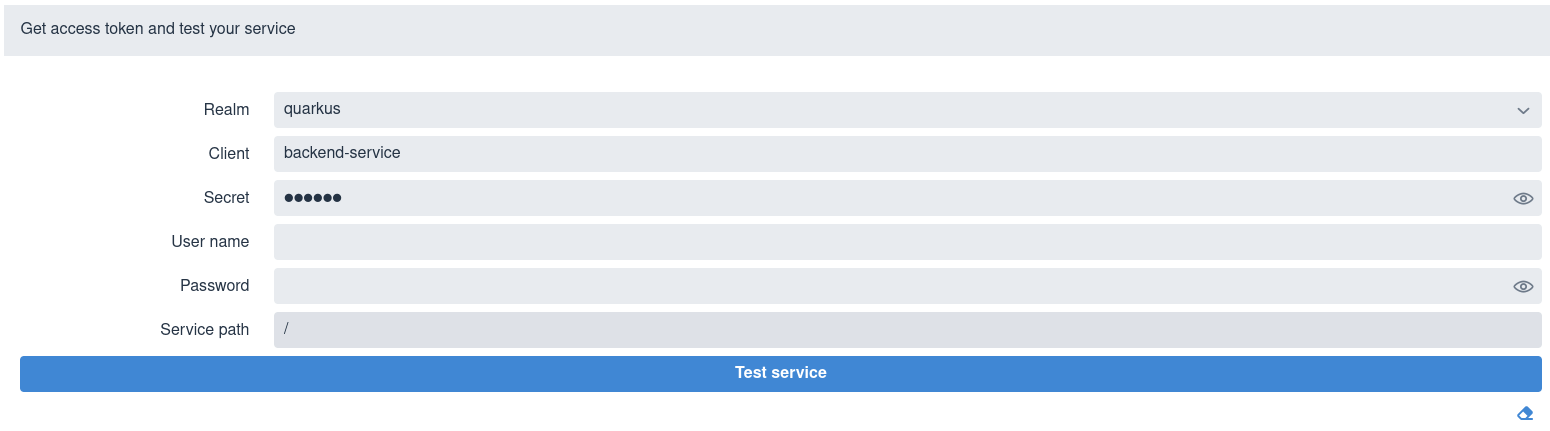
Select a realm, enter a client ID and secret, user name and password, a relative service endpoint path, and click Test service.
It returns a status code, such as 200, 403, 401, or 404.
If the username is also set in the quarkus.keycloak.devservices.users map property containing usernames and passwords, then you do not have to set a password when testing the service.
Be aware that you do not have to initialize quarkus.keycloak.devservices.users to test the service by using the password grant.
In the Dev UI console, you can also see output similar to the following:
2021-07-19 17:58:11,407 INFO [io.qua.oid.dep.dev.key.KeycloakDevConsolePostHandler] (security-openid-connect-quickstart-dev.jar) (DEV Console action) Using password grant to get a token from 'http://localhost:32818/realms/quarkus/protocol/openid-connect/token' for user 'alice' in realm 'quarkus' with client id 'quarkus-app'
2021-07-19 17:58:11,533 INFO [io.qua.oid.dep.dev.key.KeycloakDevConsolePostHandler] (security-openid-connect-quickstart-dev.jar) (DEV Console action) Test token: eyJhbGciOiJSUzI1NiIsInR5cCIgOiAiSldUIiwia2lkIiA6ICJ6Z2tDazJQZ1JaYnVlVG5kcTFKSW1sVnNoZ2hhbWhtbnBNcXU0QUt5MnJBIn0.ey...
2021-07-19 17:58:11,536 INFO [io.qua.oid.dep.dev.key.KeycloakDevConsolePostHandler] (security-openid-connect-quickstart-dev.jar) (DEV Console action) Sending token to 'http://localhost:8080/api/admin'
2021-07-19 17:58:11,674 INFO [io.qua.oid.dep.dev.key.KeycloakDevConsolePostHandler] (security-openid-connect-quickstart-dev.jar) (DEV Console action) Result: 200A token is acquired from Keycloak by using a password grant and is sent to the service endpoint.
Client credentials grant
If you set quarkus.oidc.devui.grant.type=client, then a client_credentials grant is used to acquire a token, with the page showing no User field in this case:
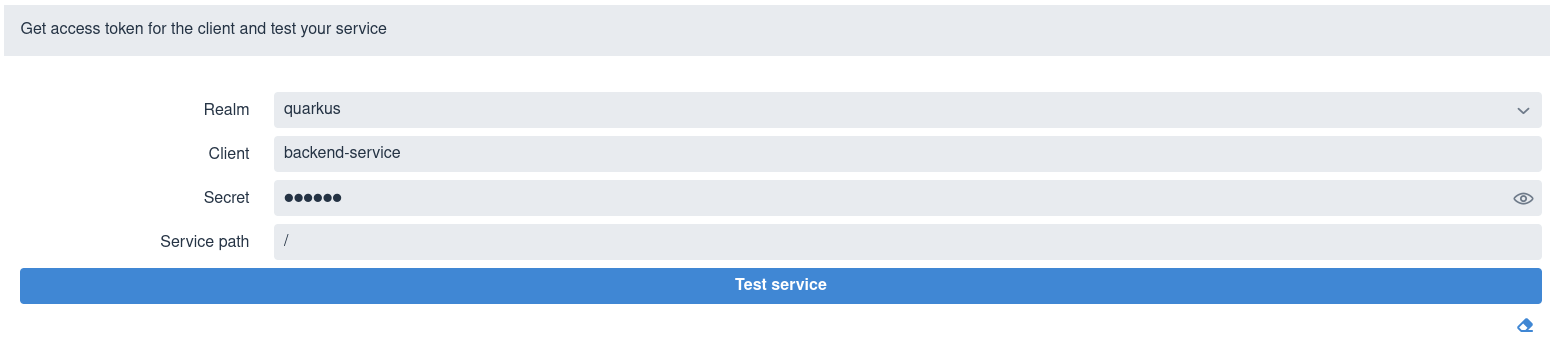
Select a realm, enter the client ID and secret, a relative service endpoint path, and click Test service.
It returns a status code, such as 200, 403, 401, or 404.
Developing OpenID Connect web-app applications
To develop a Quarkus OIDC web application, set quarkus.oidc.application-type=web-app in the application.properties file before starting the application.
Starting the application displays a screen similar to this one:

Set a relative service endpoint path and click Log in to your web application. You are redirected to Keycloak to enter a username and password in a new browser tab before you get a response from the Quarkus application.
Running the tests
You can run the tests against a Keycloak container started in a test mode in a Continuous Testing mode.
It is also recommended to run the integration tests against Keycloak by using Dev Services for Keycloak. For more information, see Testing OpenID Connect Service Applications with Dev Services and Testing OpenID Connect WebApp Applications with Dev Services.
Keycloak initialization
The quay.io/keycloak/keycloak:26.4.7 image which contains a Keycloak distribution powered by Quarkus is used to start a container by default.
quarkus.keycloak.devservices.image-name can be used to change the Keycloak image name.
For example, set it to quay.io/keycloak/keycloak:19.0.3-legacy to use a Keycloak distribution powered by WildFly.
Be aware that a Quarkus-based Keycloak distribution is only available starting from Keycloak 20.0.0.
Dev Services for Keycloak initializes a launched Keycloak server next.
By default, the quarkus and quarkus-app client with a secret password, alice and bob users (with the passwords matching the names), and user and admin roles are created, with alice given both admin and user roles and bob - the user role.
Usernames, secrets, and their roles can be customized with quarkus.keycloak.devservices.users (the map which contains usernames and secrets) and quarkus.keycloak.devservices.roles (the map which contains usernames and comma-separated role values).
For example:
%dev.quarkus.keycloak.devservices.users.duke=dukePassword
%dev.quarkus.keycloak.devservices.roles.duke=reader
%dev.quarkus.keycloak.devservices.users.john=johnPassword
%dev.quarkus.keycloak.devservices.roles.john=reader,writerThis configuration creates two users:
* duke with a dukePassword password and a reader role
* john with a johnPassword password and reader and writer roles
To customize the client ID and secret, you can use the quarkus.oidc.client-id and quarkus.oidc.credentials.secret properties.
However, it is likely that your Keycloak configuration is more complex and requires setting more properties.
This is why quarkus.keycloak.devservices.realm-path is always checked before initializing Keycloak with the default or configured realm, client, user, and roles properties.
If the realm file exists on the file system or classpath, then only this realm is used to initialize Keycloak, for example:
quarkus.keycloak.devservices.realm-path=quarkus-realm.jsonYou can use quarkus.keycloak.devservices.realm-path to initialize Keycloak with multiple realm files by providing a comma-separated list of files:
quarkus.keycloak.devservices.realm-path=quarkus-realm1.json,quarkus-realm2.json
Also, the Keycloak page offers an option to Sign In To Keycloak To Configure Realms by using a Keycloak Admin option in the right top corner:

Sign in to Keycloak as admin:admin to further customize the realm properties, create or import a new realm, or export the realm.
You can also copy classpath and file system resources to the container.
For example, if your application configures Keycloak authorization with JavaScript policies that are deployed to Keycloak in a jar file, then you can configure Dev Services for Keycloak to copy this jar to the Keycloak container as follows:
quarkus.keycloak.devservices.resource-aliases.policies=/policies.jar (1)
quarkus.keycloak.devservices.resource-mappings.policies=/opt/keycloak/providers/policies.jar (2)| 1 | policies alias is created for the classpath /policies.jar resource. |
Policy jars can also be located in the file system.
<2> The policies jar is mapped to the /opt/keycloak/providers/policies.jar container location.
Disable Dev Services for Keycloak
Dev Services for Keycloak is not activated if either quarkus.oidc.auth-server-url is already initialized or the default OIDC tenant is disabled with quarkus.oidc.tenant.enabled=false, regardless of whether you work with Keycloak or not.
If you prefer not to have a Dev Services for Keycloak container started or do not work with Keycloak, then you can also disable this feature with quarkus.keycloak.devservices.enabled=false - it is only necessary if you expect to start quarkus:dev without quarkus.oidc.auth-server-url.
The main Dev UI page includes an empty OpenID Connect card when Dev Services for Keycloak is disabled and the quarkus.oidc.auth-server-url property has not been initialized:
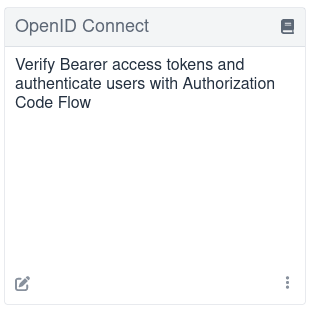
If quarkus.oidc.auth-server-url is already set, then a generic OpenID Connect Dev Console, which can be used with all OpenID Connect providers, can be activated.
For more information, see the Dev UI for all OpenID Connect providers section.
Dev UI for all OpenID Connect providers
The Dev UI for all OpenID Connect providers is activated if the following conditions are met:
-
The
quarkus.oidc.auth-server-urlpoints to an already started OpenID Connect provider, which can be Keycloak or other provider. -
The
quarkus.oidc.application-typeis set toservice, the default value, orhybrid. -
The
quarkus.oidc.client-idis set.
Setting quarkus.oidc.credentials.secret is most likely required for Keycloak and other providers for the authorization code flow initiated from Dev UI to complete unless the client identified with quarkus.oidc.client-id is configured as a public client in your OpenID Connect provider’s administration console.
For example, you can use Dev UI to test Google authentication with this configuration:
quarkus.oidc.provider=google
quarkus.oidc.application-type=hybrid
quarkus.oidc.client-id=${google-client-id}
quarkus.oidc.credentials.secret=${google-client-secret}Run:
quarkus dev./mvnw quarkus:dev./gradlew --console=plain quarkusDevThis command outputs a message similar to the following example:
...
2021-09-07 15:53:42,697 INFO [io.qua.oid.dep.dev.OidcDevConsoleProcessor] (build-41) OIDC Dev Console: discovering the provider metadata at https://accounts.google.com/.well-known/openid-configuration
...If the provider metadata discovery has been successful, then after you open the main Dev UI page, you can see the following OpenID Connect card referencing a Google provider:
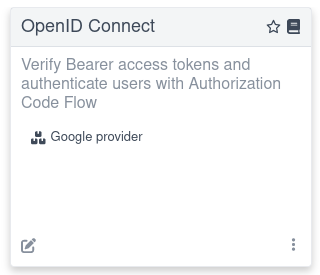
Follow the link to log in to your provider, get the tokens, and test the application. The experience is the same as described in the Authorization code grant for Keycloak section, where the Dev Services for Keycloak container has been started, especially if you work with Keycloak.
You likely need to configure your OpenID Connect provider to support redirecting back to the Dev Console.
You add http://localhost:8080/q/dev-ui/quarkus-oidc/<providerName>-provider as one of the supported redirect and logout URLs, where <providerName> must be replaced by the name of the provider shown in the Dev UI, for example, auth0.
The Dev UI experience described in the Authorization code grant for Keycloak section might differ slightly if you work with other providers. For example, an access token might not be in JWT format, so it would not be possible to show its internal content. However, all providers should return ID tokens in the JWT format.
|
The current access token is used by default to test the service with Swagger UI or GrapghQL UI.
If the provider (other than Keycloak) returns a binary access token, then it is used with Swagger UI or GrapghQL UI only if this provider has a token introspection endpoint; otherwise, an |
Some providers, such as Auth0 do not support a standard RP-initiated logout, so the provider-specific logout properties must be configured for a logout option to be visible.
For more information, see User-initiated logout section in the "OpenID Connect authorization code flow mechanism for protecting web applications" guide.
Similarly, if you want to use a password or client_credentials grant for Dev UI to acquire the tokens, then you might need to configure some extra provider-specific properties, for example:
quarkus.oidc.devui.grant.type=password
quarkus.oidc.devui.grant-options.password.audience=http://localhost:8080Non-application root path considerations
This document refers to the http://localhost:8080/q/dev-ui Dev UI URL in several places where q is a default non-application root path.
If you customize quarkus.http.root-path or quarkus.http.non-application-root-path properties, then replace q accordingly.
For more information, see the Path resolution in Quarkus blog post.
Dev Services for OIDC
When you work with Keycloak in production, Dev Services for Keycloak provides the best dev mode experience. For other OpenID Connect providers, it is recommended to enable the Dev Services for OIDC like in the example below:
quarkus.oidc.devservices.enabled=true| the Dev Services for OIDC are enabled by default if Docker and Podman are not available. |
Once enabled, Quarkus starts a new OIDC server that supports most common OpenID Connect operations. You can confirm in your console that the OIDC server started, you will see output similar to the following:
2025-01-08 20:50:20,900 INFO [io.qua.dev.oid.OidcDevServicesProcessor] (build-16) Dev Services for OIDC started on http://localhost:38139If you navigate to the Dev UI for all OpenID Connect providers, you can log into the OIDC server as builtin users alice or bob:
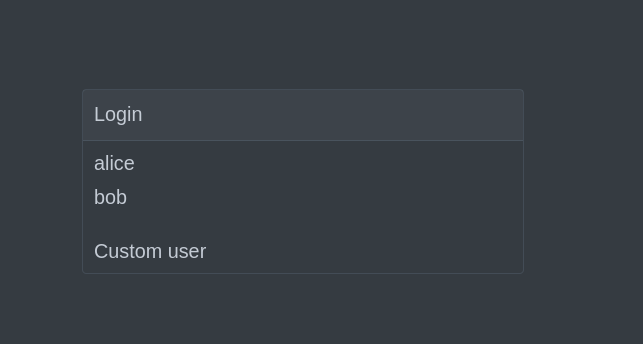
This login page is also displayed if you navigate to authenticated request path during the development of the Quarkus OIDC web application.
As always, the default roles for alice are admin and user, while the roles for bob are just user.
You can configure those built-in roles if required:
quarkus.oidc.devservices.roles.alice=root (1)
quarkus.oidc.devservices.roles.bob=guest| 1 | Assign a root role to the user alice. |
Another option is log in as a custom user with the username and roles of your choice:
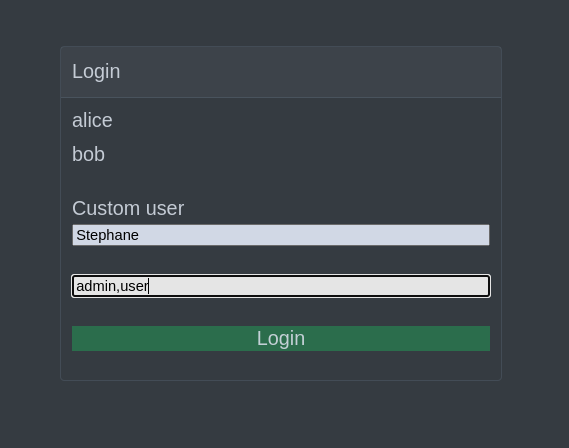
Whichever user you choose, no password is required.
Configuration reference
Configuration property fixed at build time - All other configuration properties are overridable at runtime
Configuration property |
Type |
Default |
|---|---|---|
Flag to enable (default) or disable Dev Services. When enabled, Dev Services for Keycloak automatically configures and starts Keycloak in Dev or Test mode, and when Docker is running. Environment variable: Show more |
boolean |
|
The container image name for Dev Services providers. Defaults to a Quarkus-based Keycloak image. For a WildFly-based distribution, use an image like Environment variable: Show more |
string |
|
Indicates if a Keycloak-X image is used. By default, the image is identified by Environment variable: Show more |
boolean |
|
Determines if the Keycloak container is shared. When shared, Quarkus uses label-based service discovery to find and reuse a running Keycloak container, so a second one is not started. Otherwise, if a matching container is not is found, a new container is started. The service discovery uses the Environment variable: Show more |
boolean |
|
The value of the Environment variable: Show more |
string |
|
A comma-separated list of class or file system paths to Keycloak realm files. This list is used to initialize Keycloak. The first value in this list is used to initialize default tenant connection properties. To learn more about Keycloak realm files, consult the Importing and Exporting Keycloak Realms documentation. Environment variable: Show more |
list of string |
|
Aliases to additional class or file system resources that are used to initialize Keycloak. Each map entry represents a mapping between an alias and a class or file system resource path. Environment variable: Show more |
Map<String,String> |
|
Additional class or file system resources that are used to initialize Keycloak. Each map entry represents a mapping between a class or file system resource path alias and the Keycloak container location. Environment variable: Show more |
Map<String,String> |
|
The Environment variable: Show more |
string |
|
Show Keycloak log messages with a "Keycloak:" prefix. Environment variable: Show more |
boolean |
|
Keycloak start command. Use this property to experiment with Keycloak start options, see Environment variable: Show more |
string |
|
Keycloak features. Use this property to enable one or more experimental Keycloak features. Note, if you also have to customize a Keycloak Environment variable: Show more |
list of string |
|
The name of the Keycloak realm. This property is used to create the realm if the realm file pointed to by the Environment variable: Show more |
string |
|
Specifies whether to create the Keycloak realm when no realm file is found at the Environment variable: Show more |
boolean |
|
Specifies whether to create the default client id Environment variable: Show more |
boolean |
|
Specifies whether to start the container even if the default OIDC tenant is disabled. Setting this property to true may be necessary in a multi-tenant OIDC setup, especially when OIDC tenants are created dynamically. Environment variable: Show more |
boolean |
|
A map of Keycloak usernames to passwords. If empty, default users Environment variable: Show more |
Map<String,String> |
|
A map of roles for Keycloak users. If empty, default roles are assigned: Environment variable: Show more |
Map<String,List<String>> |
|
The specific port for the dev service to listen on. If not specified, a random port is selected. Environment variable: Show more |
int |
|
Environment variables to be passed to the container. Environment variable: Show more |
Map<String,String> |
|
Memory limit for Keycloak container, up to If not specified, 1250MiB is the default memory limit. Environment variable: Show more |
|
|
The WebClient timeout. Use this property to configure how long an HTTP client used by OIDC dev service admin client will wait for a response from OpenId Connect Provider when acquiring admin token and creating realm. Environment variable: Show more |
|
|
About the Duration format
To write duration values, use the standard You can also use a simplified format, starting with a number:
In other cases, the simplified format is translated to the
|
|
About the MemorySize format
A size configuration option recognizes strings in this format (shown as a regular expression): If no suffix is given, assume bytes. |
