Implementing a MCP server in Quarkus
The Model Context Protocol (MCP) is an emerging standard that enables AI models to safely interact with external tools and resources. In this tutorial, I’ll show you how to implement an MCP server using Quarkus, allowing you to extend AI applications with custom tools powered by the Java ecosystem.
What we’ll be building
We’ll implement a simple MCP server that provides tools to get weather forecasts and alerts for US-based locations. We’ve chosen this example because it aligns with the official MCP quickstart guide at modelcontextprotocol.io/quickstart/server, making it easier to compare implementations across different languages.
Our server will expose two tools: getAlerts and getForecast. Once built, we’ll connect it to an MCP host that runs the server as a subprocess. Here’s how it looks when integrated with Claude:
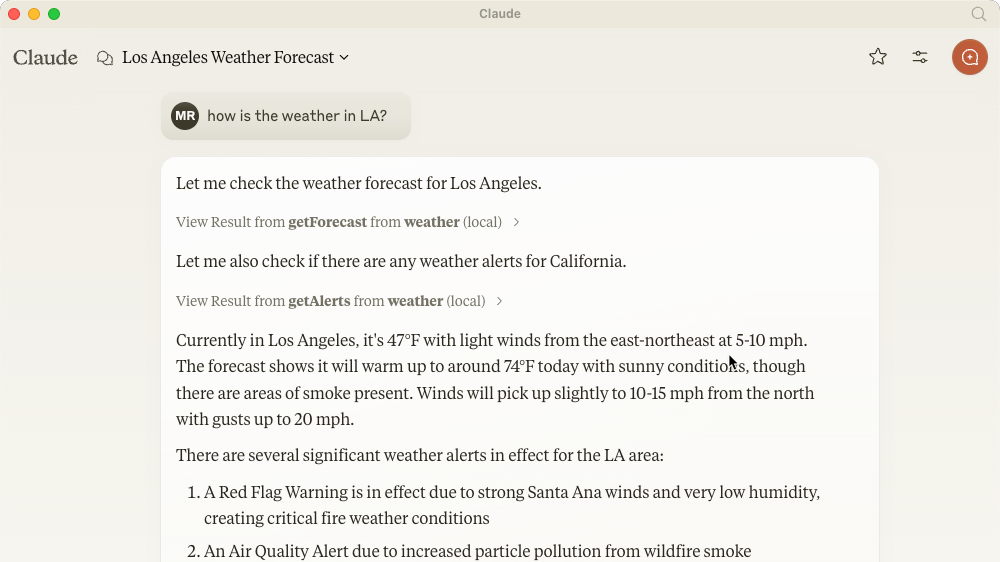
Core MCP Concepts
MCP servers can provide three main types of capabilities:
- Resources
-
File-like data that can be read by clients (like API responses or file contents)
- Tools
-
Functions that can be called by the LLM (with user approval)
- Prompts
-
Pre-written templates that help users accomplish specific tasks
This tutorial focuses on implementing tools.
Prerequisites
To follow this tutorial you need:
-
Familiarity with Quarkus and Java
-
Understanding of LLMs (OpenAI, Granite, Anthropic, Google, etc.)
Set up your project
First, create a new Quarkus project with rest-client, qute and mcp server extension without default boilerplate code:
quarkus create app --no-code -x rest-client-jackson,qute,mcp-server-stdio weather|
We’re using the |
Building the server
Create a new file src/main/java/org/acme/Weather.java. The complete code for this example is available here.
Weather API Integration
First, let’s set up the REST client for the weather API:
@RegisterRestClient(baseUri = "https://api.weather.gov")
public interface WeatherClient {
// Get active alerts for a specific state
@GET
@Path("/alerts/active/area/{state}")
Alerts getAlerts(@RestPath String state);
// Get point metadata for coordinates
@GET
@Path("/points/{latitude},{longitude}")
JsonObject getPoints(@RestPath double latitude, @RestPath double longitude);
// Get detailed forecast using dynamically provided URL
@GET
@Path("/")
Forecast getForecast(@Url String url);
}To handle the API responses, we’ll define some data classes. Note that we’re only including the fields we need, as the complete API response contains much more data:
static record Period(
String name,
int temperature,
String temperatureUnit,
String windSpeed,
String windDirection,
String detailedForecast) {
}
static record ForecastProperties(
List<Period> periods) {
}
static record Forecast(
ForecastProperties properties) {
}Since the Weather API uses redirects, add this to your application.properties:
quarkus.rest-client.follow-redirects=trueFormatting Helpers
We’ll use Qute templates to format the weather data:
String formatForecast(Forecast forecast) {
return forecast.properties().periods().stream().map(period -> {
// Template for each forecast period
return Qute.fmt(
"""
Temperature: {p.temperature}°{p.temperatureUnit}
Wind: {p.windSpeed} {p.windDirection}
Forecast: {p.detailedForecast}
""",
Map.of("p", period)).toString();
}).collect(Collectors.joining("\n---\n"));
}Implementing MCP Tools
Now let’s implement the actual MCP tools. The @Tool annotation from io.quarkiverse.mcp.server marks methods as available tools, while @ToolArg describes the parameters:
@Tool(description = "Get weather alerts for a US state.")
String getAlerts(@ToolArg(description = "Two-letter US state code (e.g. CA, NY)") String state) {
return formatAlerts(weatherClient.getAlerts(state));
}
@Tool(description = "Get weather forecast for a location.")
String getForecast(
@ToolArg(description = "Latitude of the location") double latitude,
@ToolArg(description = "Longitude of the location") double longitude) {
// First get the point metadata which contains the forecast URL
var points = weatherClient.getPoints(latitude, longitude);
// Extract the forecast URL using Qute template
var url = Qute.fmt("{p.properties.forecast}", Map.of("p", points));
// Get and format the forecast
return formatForecast(weatherClient.getForecast(url));
}|
The forecast API requires a two-step process where we first get point metadata and then use a URL from that response to fetch the actual forecast. |
Running the Server
To simplify deployment and development, we’ll package the server as an uber-jar. This makes it possible to mvn install and publish as a jar to a Maven repository which makes it easiier to share and run for us and others.
quarkus.package.uber-jar=trueFinally, we can optionally enable file logging as without it we would not be able to see any logs from the server as standard input/output is reserved for the MCP protocol.
quarkus.log.file.enable=true
quarkus.log.file.path=weather-quarkus.logAfter running mvn install, you can use JBang to run the server using its Maven coordinates: org.acme:weather:1.0.0-SNAPSHOT:runner
or manually using java -jar target/weather-1.0.0-SNAPSHOT-runner.jar.
Integration with Claude Desktop
Add this to your claude_desktop_config.json:
{
"mcpServers": {
"weather": {
"command": "jbang",
"args": ["--quiet",
"org.acme:weather:1.0.0-SNAPSHOT:runner"]
}
}
}The --quiet flag prevents JBang’s output from interfering with the MCP protocol.
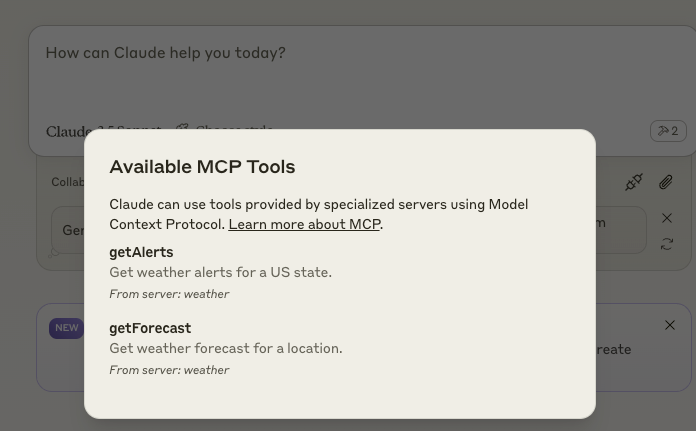
|
You can also run the server directly without using java - then it would be something like |
Development Tools
MCP Inspector
For development and testing, you can use the MCP Inspector tool:
npx @modelcontextprotocol/inspectorThis starts a local web server where you can test your MCP server:
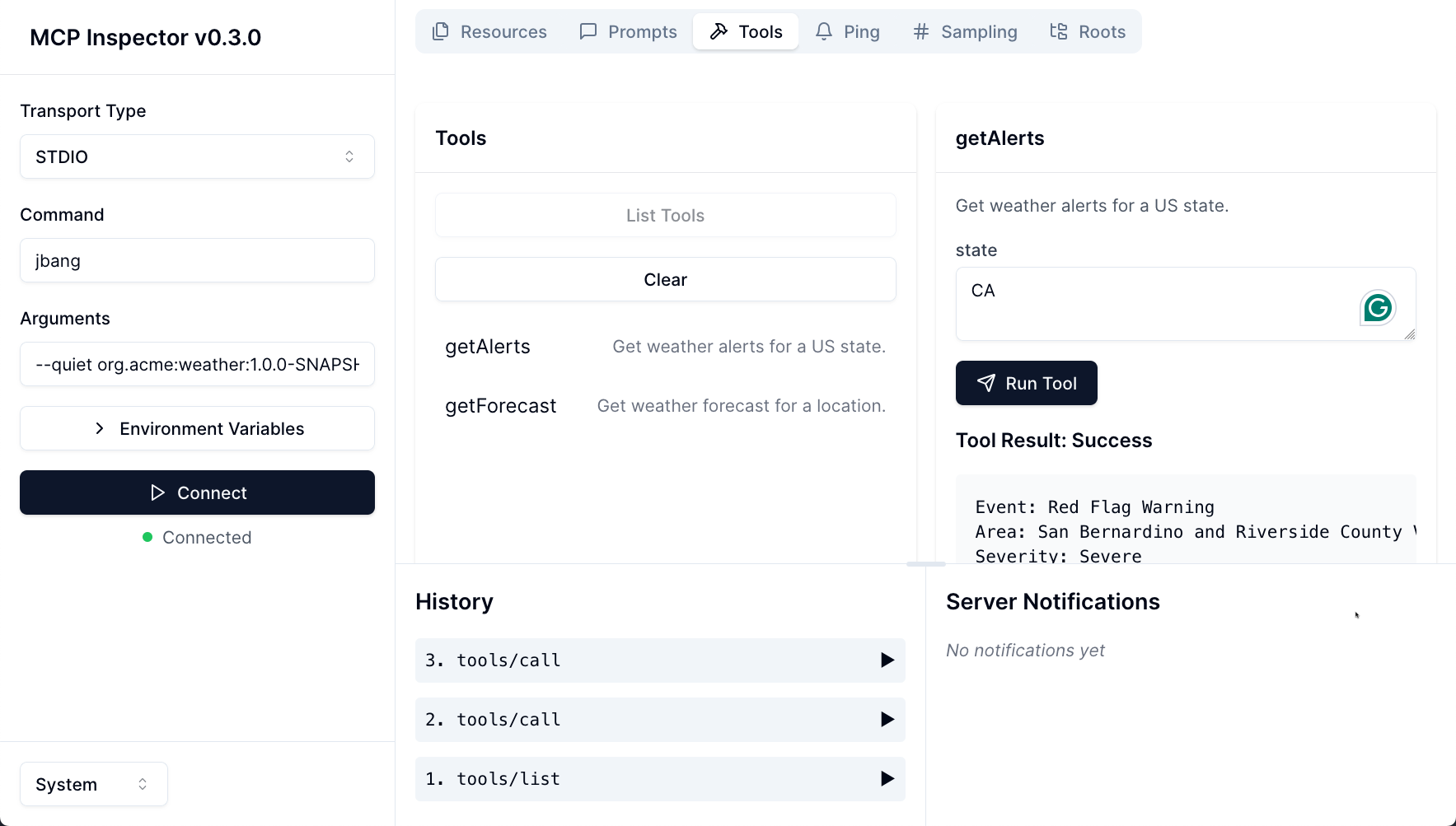
Integration with LangChain4j
Since version 0.23.0, Quarkus LangChain4j supports MCP, meaning it acts as an MCP client. For detailed information, see Using the Model Context Protocol with Quarkus+LangChain4j.
To use our weather server with LangChain4j, add this configuration:
quarkus.langchain4j.mcp.weather.transport-type=stdio
quarkus.langchain4j.mcp.weather.command=jbang,--quiet,org.acme:weather:1.0.0-SNAPSHOT:runnerOther Clients/MCP Hosts
The Model Context Protocol has a page listing known clients.
While I have not tested all the various clients and MCP hosts, the similar approach of using jbang --quiet <GAV> should work for most if not all of them.
Testing the Server
You can test the server through Claude or other MCP hosts with queries like:
-
"What is the weather forecast for Solvang?"
-
"What are the weather alerts for New York?"
Here’s what happens behind the scenes:
-
Your question goes to the LLM along with available tools information
-
The LLM analyzes the question and determines which tools to use
-
The client executes the selected tools via the MCP server
-
Results return to the LLM
-
The LLM formulates an answer using the tool results
-
You see the final response!
